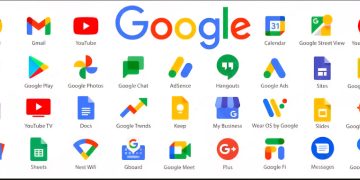When you mention Google, what comes to people’s minds is Google search — the search engine widely used around the globe for finding information on the web.
However, it is not limited to this function.
You may also have heard of Google Docs, Google Forms, Google Play, Google Drive, Google Maps, Google Photos, etc. But have you heard of Google Sites, Google Tasks, and Google Keep? If you haven’t, you are in the right place; we will analyse their features and functions shortly. One unique thing about these Google tools is that they can integrate.
Google has many products and services competing with other tech products in the digital market. We will look at the three infamous tools mentioned above that would make your work easier and aid your business, hence you can work smarter.
Google Sites
If you’re considering building a website without spending a fortune, consider Google Sites.
There may be other website development apps in the market, but Google Sites’s user-friendly features make it unique. It is easy to use for beginners without any coding skills. All you need to do is choose from the array of templates provided. You can also customise the template to your tastes.
Google Sites also enables users to work simultaneously with other users, even if they are not physically together. For instance, if you work on a website with two other colleagues at your workplace and cannot complete it before work closes that day, you can still visually continue the work together from your respective homes. You can share your ideas and build them together while seeing what the other person is doing.
The website created can appear good on any device, whether a smartphone, laptop, desktop, or tablet.
How To Use Google Sites
Go to Google Sites on your computer. Log in with your Gmail account. To start a new website, click the “+” button in the lower-right corner of the screen. If you don’t like the templates on the sites, you can click the blank one to customise your own.
To give your website a name, click “Untitled Site” in the upper-left corner and rename it. This name will show up in your website’s header. To manage the pages on your site, select the “Pages” tab in the right sidebar. To add a new page, click the “+” button at the bottom of the “Pages” panel. After naming the page, select “Done.”
Click on a page in the “Pages” panel to make changes. Content can now be added to the page. To add other kinds of information, including links, videos, text, photos, Google Drive files, Google Maps, Google Calendars, and more, select the “Insert” tab located on the right sidebar. Drag and drop those from the sidebar to add elements to your website.
The “Themes” tab in the right sidebar is where you’ll find the theme you want for your website. You can change the fonts, colours, and styles to suit your tastes. To see your website, click “Preview” and publish it if you’re happy with it.
Google Keep
With Google Keep, you don’t need a physical note, book, or diary to keep track of your day-to-day activities. If you are attending a seminar, class, or symposium, or you want to jot down something so as not to forget, download Google Keep on your phone. This tool lets you track your activities without a book or paper.
You can make brief text notes to help you remember things quickly. To stay on top of tasks, create to-do lists with checkboxes. Record audio messages that will be instantly converted to text. Add pictures to your notes to serve as visual cues.
Another unique feature of Google Keep is that you can organise your notes by adding labels and a colour code to identify them. You can pin important notes to the top of your list for quick access and share notes with other users for collaboration.
How to use Google Keep
If you are an Android user, go to the Google Play Store and install Google Keep. If you use an iPhone or iPad, open the App Store and install it. If you use a computer, go to keep.google.com, enter your note, and click done.
To begin using Google Keep, log in with your Google account.
Google Tasks
If you need a tool to help you efficiently create your to-do lists and organise your tasks sufficiently, go to Google Tasks. This tool can make your task with a title and description. It can also simplify your complex tasks by breaking them down into smaller ones you can manage.
Google Tasks can also serve as your police by sending you reminders and notifications to help you keep track of deadlines when you set due dates and times. It is user-friendly and simple to use, and you don’t need any technical support to use it.
How to use Google Tasks
You can get Google Tasks by downloading the app from the Google Play Store on your Android phone or the Apple App Store (iOS). Click the “+” button at the bottom of the screen and create a new task to fill in your task details. If you want to create your subtasks to make them less complex, click on a task to open it, then add subtasks.
You can also set the date and time when the tasks are due; this will encourage you to diligently follow up on them.
Google Trends
Google Trends is a free, powerful website that analyzes the popularity of specific search queries in Google Search and YouTube across various regions and languages. It offers a window into the collective consciousness by showing what people are searching for, where, and when.
How to use Google Trends
To use Google Trends, visit trends.google.com, type a topic or keyword into the search bar, and then look through the graphs and associated information. You can filter by category, date range, location, and Google product (such as YouTube or web search).
Then click “+ Add comparison” to compare two or more of the most searched topics. Additionally, you can visit the “Trends now” section to see topics that are trending at the moment.
Google Chat
Google Chat is a secure platform for team communication and collaboration accessible via desktop, mobile apps, and the web.
It is integrated into Gmail and Google Workspace. Some of its features include direct messaging, group chats, and “Spaces” for ongoing team discussions, file sharing, and task management. As a contemporary substitute for Google Hangouts, Google Chat offers strong security akin to Gmail, facilitates integration with numerous third-party apps, and is suitable for personal and professional use.
How to use Google Chat
You can start using Google Chat by downloading the app or visiting the website chat.google.com on a computer.
Log in with your Google Account to access Google Chat. Either click New Chat, type your name or email address, and send a message to initiate a direct message (DM) or group conversations into spaces.