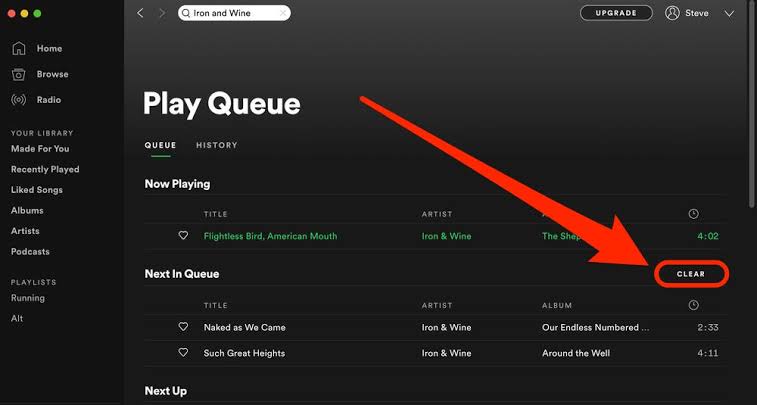Spotify has a valuable tool called “queue” that lets you put the music or podcasts you want to listen to in order. You can empty your Spotify queue, though, if you’re not happy with the content that’s currently there.
If you choose this choice, you can add music to your queue. You can do this as many times as you want. However, you may need to clear it sometimes if Spotify isn’t working right or the wrong songs are in the queue.
Luckily, Spotify makes it easy to quickly delete all songs from the queue on a computer or mobile device. You can also delete just one track at a time.
Read also: Spotify introduces free audiobooks for Premium subscribers
Adding songs to your selection
These steps make adding music to your desktop or mobile listening queue easy.
Launch Spotify on a PC, smartphone, or online.
Find a song and tap the three dots next to it to add it.
Select Add to Queue.
Spotify displays an “Added to Queue” verification indication at the bottom.
How to Clear Spotify Desktop Queue
Clear the Spotify desktop or online app queue on your PC using these procedures.
Launch Spotify on your desktop
Click Queue in the lower right corner beside the volume slider.
Your queued songs and podcasts will appear.
To delete a song, right-click and select “Remove from the queue.”
To erase everything from the content queue, click Clear queue in Next in Queue.
Click Yes on the verification notice. Note that you cannot undo the action and must recreate the queue.
Get rid of the Spotify queue on your phone
The steps below will show you how to empty your Spotify queue on an iPhone, iPad, or Android phone or tablet when you’re not near a computer.
Playback controls and album art appear when a song or podcast starts.
Tap Queue in the lower right corner.
Select the music or songs and tap Remove in the lower left corner.
Hit Clear Queue in Next in the list to delete all tracks and shows.
Tracks removed from your queue will be cleared from all Spotify-connected devices, including computers and mobile devices.
In the Spotify queue, you can rearrange tracks. Sort the music on your PC by dragging and dropping.
To reorder your Spotify queue on a mobile device, click the three horizontal lines next to a song and drag it.
Getting Your Spotify Queue Free
If you’ve set up Spotify to play certain songs or podcasts, you might want to delete your queue occasionally. You might want to remove some podcasts or change the types of songs that are playing.
The Spotify queue tool makes it easy to assemble one-time playlists of your favorite songs. But if you want to try something new, you can clear out your Spotify queue on a computer or phone.