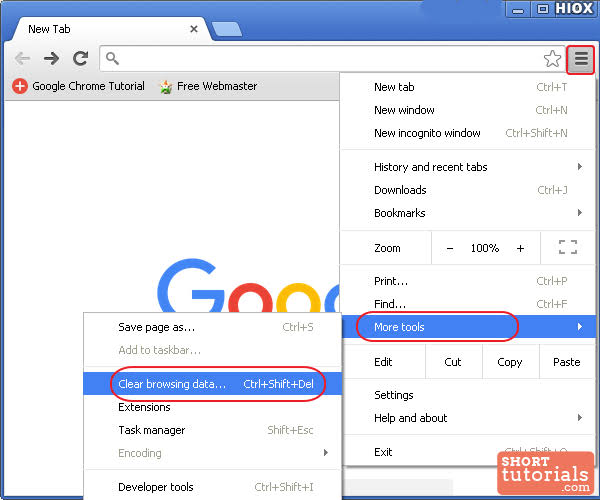Have you ever observed that Google Chrome loads frequently visited websites faster? Chrome uses cache files in your browser’s directory to do that when you load a website. When you revisit the same website, Chrome downloads existing files from memory instead of pulling new files from a server.
Chrome’s efficiency and browsing experience improve with this approach, but you should still clean your browser cache occasionally. The cache database holds many considerable resources, including photos, videos, JavaScript, and CSS from websites, which take up space on your laptop and impair browser speed.
However, because websites are updated daily with new files that may make significant overall changes, your browser’s cache may store an earlier page version.
Read also: Google ChromeOS gets makeover with new features
An easy guide to clearing Chrome cache:
TOTAL TIME
Two minutes
WHAT YOU NEED
PC or Mac?
Chrome browser
Google Chrome Step 1: Open Google Chrome
Please pick up the Chrome app from your PC and open it to start the process.
Step 2: Look for the Chrome menu.
In the top right corner of the screen, click on the three vertical dots. This will take you to the cache and other Chrome features.
Step 3: Clear browsing data
A drop-down menu appears. Hovering over More tools opens another menu. Click Clear Browsing Data.
Step 4: Clear the cache
Then, a popup box will ask you to choose a time range to remove the cache. After choosing a time, click it. Your screen will show cookies, cache files, and browsing history. To finish, check the boxes and click Clear data.
Why clear the browser cache?
Once you clear your browser’s cache, it will have more room and be able to load stuck web pages. Many of your RAM can be used by cached data, slowing down your browser and other apps. Some browsers might even crash because of it.
Your cache can also fill up with old information, which means your browser is full of old information, damaged files, and other digital trash from sites you won’t view again. Old info doesn’t help you and takes up space in your RAM.
Another reason to clear your cookies is the following:
Speed up your browser: Fresh, valuable data in your browser’s cache makes it work faster and less likely to make mistakes.
Make the app work better: Getting rid of your cache frees up RAM, making all your apps run better.
Keep your personal information safe: Adversaries and hackers might be able to see what websites you’ve visited by following the breadcrumbs and other data that your cache stores.
Get up-to-date site information: Old saved forms may still have old site data that has since been changed. Refreshing those forms will make the site work better, look better, and load faster.