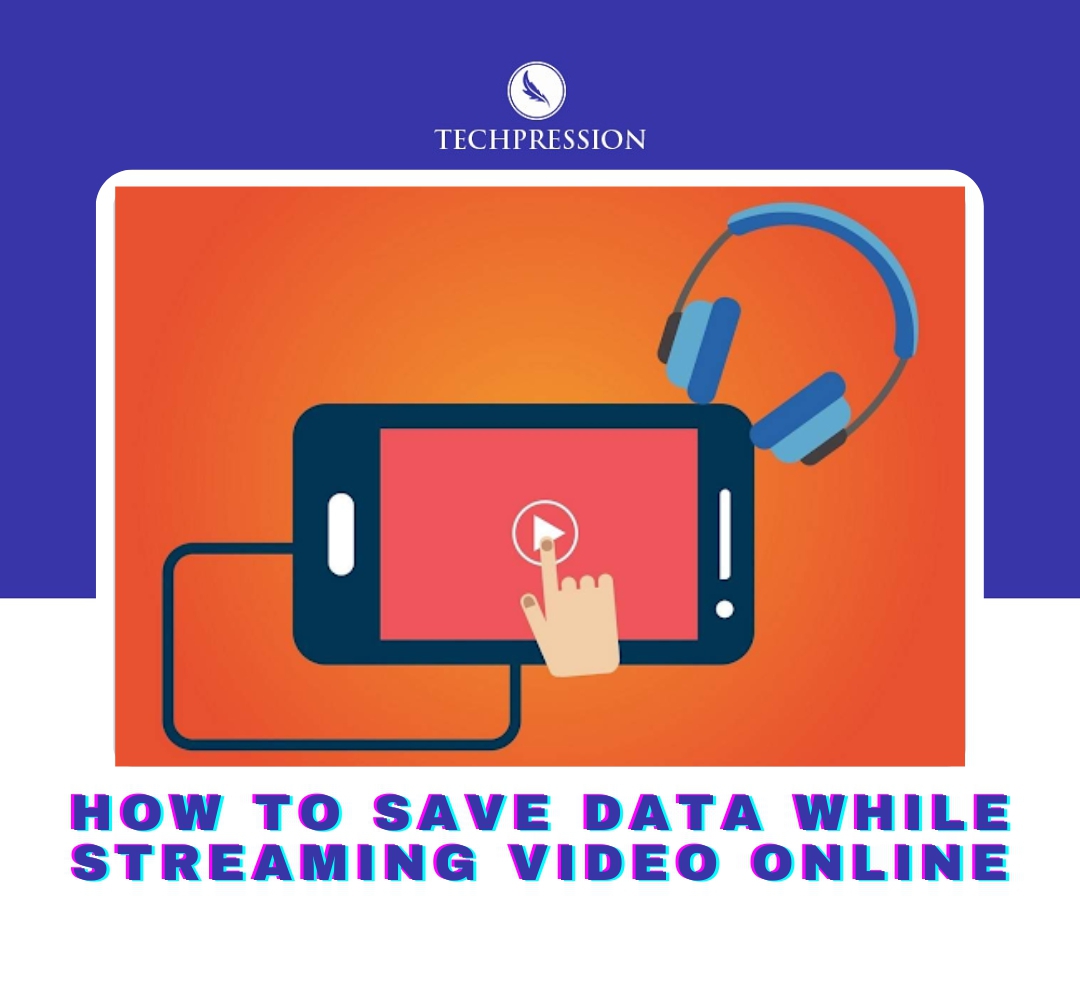Streaming video online, particularly on apps such as Netflix, YouTube, and Instagram, consumes more data than regular web browsing. It will take about 5.5MB of your data to watch a 3-minute YouTube video, while it will take up to 105MB of your data to watch a 22-minute Netflix video. However, there are a number of ways to reduce your data consumption without breaking the bank.
Save Data While Streaming Video Online
Method 1: It is easiest to manage your data by leveraging the options available in your mobile phone’s settings menu. You can deactivate Sync, view your data usage, and more. Use data-saving apps such as Opera Max, DataEye, GlassWire, data-saving browsers, and Any Lite or Android Go to reduce your data usage.
Using these applications will save up to 60% of your data when streaming videos from Netflix and YouTube. These data-saving apps will track how much data are saved after each session.
Method 2: Another possible way is to disable background applications. Always examine the applications that are consuming your data subscription in the background; you will discover that the majority of them have little influence on your data use.
IOS users are constantly notified to check for updated information. This feature allows you to monitor all of your applications. This is accessible by navigating to Settings> Notifications. If you have enabled Push for your email, your phone is already monitoring messages. Otherwise, go to Settings->Mails->Fetch New Data.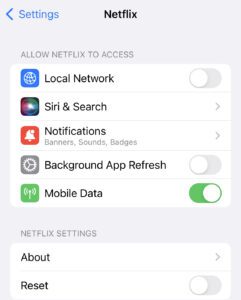
Android users can adjust their background applications as well. To do so, go to Settings->Accounts->Sync-> Disable Background data and Auto Sync. If turning off auto sync seems too complicated, handle each account separately. You only need to check Auto Sync on a regular basis to discover which applications are using your data.
Read also: How to check your NIN number on MTN, Airtel, 9mobile, and Glo
How To Save Data While Streaming on Youtube
Many people who have access to the internet today enjoy watching videos on YouTube. How often do you view YouTube videos? Do you realize that this enjoyable online activity can consume a significant amount of your data subscription? that is completely correct. YouTube is one of the most data-consumed apps, and this is not by chance. When watched online, YouTube videos in HD quality may use up to 1.65 GB every hour. Here are a few fast and easy alternatives for you to consider.
Method 1: Reduce the video quality
You should be aware that the quantity of data required to stream a streaming video is constantly determined by its quality. Watching videos at a lower quality level is the ideal way to conserve bandwidth and data.
On YouTube, viewers can choose from a number of video quality settings ranging from 144p to 2160p (4K). In most circumstances, 480p or even 360p is the ideal option since it minimizes data usage without degrading the streaming experience much.
How to Reduce Video Quality
- Once you open the video you want to stream, press the settings icon in the upper right corner of your screen, choose Quality, and choose the resolution you want to watch it at.
- On a PC, you can lower the video quality by clicking the gear icon in the player’s window, then Quality, and finally, a lower resolution.
- When you lower the quality to the lowest option, YouTube will consume very little of your data subscription.
Method 2: Save videos for later viewing
The YouTube mobile app enables users in some locations to download videos for offline viewing. Consider yourself lucky if you are a chance to be in a region where this feature is enabled. This is because, while connected to WiFi, you may store movies on your smartphone for subsequent viewing. Using this offline viewing option will undoubtedly help you save a large amount of data.
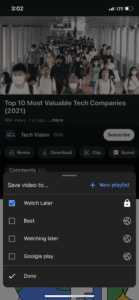
Method 3: Turn off the autoplay function
When one YouTube video ends, another begins playing automatically. You should realize you’re losing data if the next video isn’t what you’re looking for, right? As a result, turning off autoplay is a great way to save data while viewing videos on YouTube.
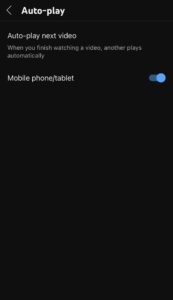
To deactivate autoplay on mobile devices
- Launch the YouTube app, tap your profile image, choose Settings, scroll down to the AutoPlay section, and untick the “Autoplay next video” option.
- On the PC, look for the toggle button next to the “Gear” icon in the playing window to disable autoplay. To deactivate autoplay, turn the button.
How To Save Data While Streaming on Netflix
Watching TV shows or movies on the Netflix app uses varying amounts of data per hour, depending on the video quality. You can adjust your data usage settings by following the steps below.
You can follow these steps If you are streaming from a web browser
Netflix offers 4 data usage settings.
Data used per hour, per device:
- Low: Basic video quality, up to 0.3 GB
- Medium: Standard video quality, up to 0.7 GB
- High: Best video quality:
- Standard definition: up to1 GB
- High definition: up to 3 GB
- Ultra-high definition (4K): up to 7 GB
- Auto: Adjusts automatically to deliver the highest possible quality based on your internet connection speed.
Method 1: Adjust your data usage settings on the browser
You can have different data usage settings for each profile on your account. To change your settings:
- From a web browser, go to your Account page.
- From Profile & Parental Controls, select a profile.
- Go to Playback settings and select Change.
- Select your desired data usage setting.
- Select Save.
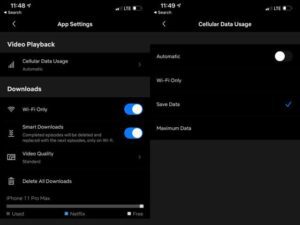
NOTE: Restricting data usage may affect video quality.
Method 2: You can follow these steps If you are streaming on a mobile device
Netflix offers 4 mobile data usage settings:
- Automatic: The Netflix app selects a setting that balances data usage and video quality. You can watch for about 4 hours per GB of data.
- Wi-Fi Only: Stream only while connected to Wi-Fi.
- Save Data: Watch about 6 hours per GB of data.
- Maximum Data:
- Highest possible quality for your device and the TV show or movie you’re watching.
- You can use 1 GB per 20 minutes or more, depending on your device and network speed.
- Recommended only if you have an unlimited data plan.
NOTE: If you have also set your Netflix data usage, streaming on mobile devices won’t exceed this setting.
Method 3: Adjust your mobile data usage settings on the app
To select the setting that works best for your mobile data plan:
- Open the Netflix app and tap More or Profile.
- Select App Settings.
- Under Video Playback, select Cellular Data Usage.
- To adjust your downloads data settings, switch Wi-Fi Only on or off under Downloads.
- Choose your preferred setting.
NOTE: You won’t be able to change this setting if you have pending downloads. If your preferred date setting is greyed out, cancel all pending downloads or wait for them to finish, then try again.
Method 4: Watch offline on the app
- Offline Viewing reduces Netflix data use. You can download Netflix content offline with a current subscription and the latest app.
- You may use home wifi to download and play offline. Offline, you won’t use any data; you may even play in Airplane Mode.
Smart Netflix downloads. Not all movies and TV shows can be downloaded offline.
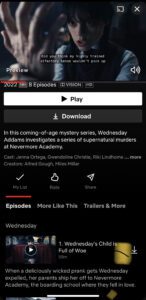
Netflix may be downloaded on your phone or tablet. For example,] above, you tap “Wednesday” and scroll down to view available episodes. Each has a Download icon. When it’s done, the episodes will be on Netflix’s My Downloads area.
How To Use Your Smartphone as a CCTV Camera Without Internet.
How To Save Data While Streaming on TikTok
The TikTok app’s setting has a mobile data use function that you may enable to conserve data while using the app. This option is turned off by default, and it allows you to watch videos without restricting your data use. According to multiple tests and observations, the app consumes an average of 70MB in five minutes with this default setting, putting the data used each hour at 840MB.
- TikTok settings provide a cache and cellular data option that allows you to limit the amount of data spent by the app. Navigate to the “Data Saver” option and choose it. To limit data usage while using cellular data, use the data saver option.
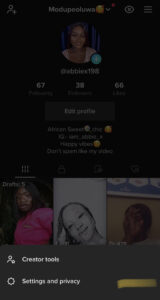
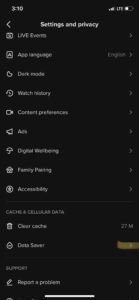
- When the data-conserving option is enabled, the app consumes less data than when the default settings are used. TikTok consumes an average of 30MB every five minutes while in data-conserving mode, which means you’ll spend 360MB in one hour.
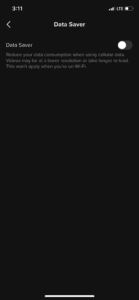
TikTok Data Saver Mode
What does data saving mode do? We’ve documented all the updates to this TikTok feature.
The data-saving option guarantees that the TikTok app doesn’t consume much data while utilizing a Wi-Fi or cellular connection.
The video resolution may be lower than normal when this function is active.