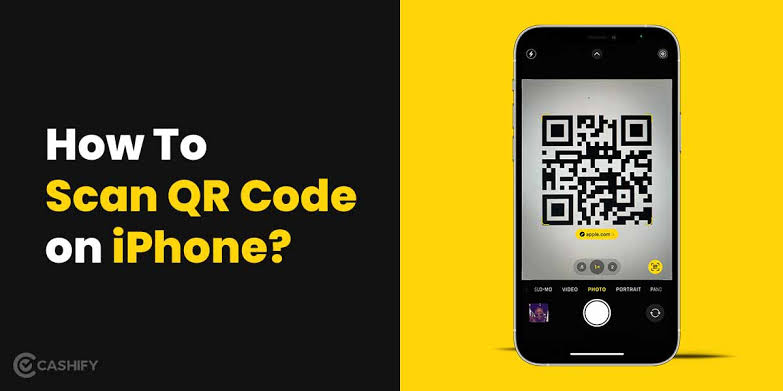In case you didn’t know, barcodes have existed for over 70 years. Because they are so common, we don’t even notice them until we can’t find one on the cereal box we are trying to scan at the self-checkout.
Many years have passed since the first barcode reader, so you might think that your iPhone, with all of its computing power, could quickly scan a barcode. It’s not as easy as you might think, though. You can use the Camera app on your iPhone to read QR codes, but you can’t scan barcodes built-in. Luckily, there is an app for that. There are a lot of them. Here’s how to scan a barcode with an iPhone.
Read also: How to Transfer iPhone Music to PC: Step-by-Step
How to Use an App on an iPhone to Scan a Barcode
iPhones don’t have a built-in way to scan barcodes, so you’ll need to get third-party apps. There are a lot of barcode-reading apps out there, but some charge extra to add more features or do more than one scan. Still, some of them are entirely free to use. For this example, we will use the Barcode Scanner – Price Finder app, which you can get for free.
How to use Price Finder with an iPhone barcode scanner
Get the Barcode Scanner – Price Finder app for your iPhone and put it on your phone.
Start up the app.
Pick out “New Scan” in the list.
Say yes when asked to use your iPhone’s camera.
Place the barcode in the middle of the screen and point the camera at it to read it.
You’ll get information about the barcode you scanned as soon as it’s been read.
Return to the main screen to see a list of all the barcodes you’ve read.
To remove a barcode from your files, tap the Trash icon.
To read another barcode, press the “New Scan” button.
Find out how to read a barcode to get health and nutrition information
Several apps have this function, but for this demo, we’ll use the Yuka app, which is free but has in-app purchases that let you do extra things.
Yuka App Barcode Reading
Download and install Yuka on your iPhone.
Give the app access to your iPhone’s camera when asked.
Scan food with the bottom-of-screen Scan button.
Point your camera at the white rectangle to align the barcode.
A summary and 100-point score appear at the bottom of the screen.
Tap the summary for ingredient details.
Tap Sugar, Salt, or Additives for additional details.
Tap History to view your scanned products’ histories.
Tap Recs for replacements for low-scoring canned foods.
The app may also detect cosmetics for harmful ingredients.
Scan QR Codes with iPhone
The iPhone Camera app can scan QR codes instead of barcodes, saving you from installing extra apps.
Launch the iPhone Camera app.
Point your camera at QR codes to scan.
The Camera app will show a yellow link after identification.
Tap the QR code link to visit the website.