There are some websites that restrict or reduce their content for mobile users. This means you are required to access the website with a PC.
But with Desktop Site you can access those websites in PC view on your mobile phone.
Although, many browsers allow Desktop Site, for this we will be using Google Chrome.
How Do I Make Chrome on Android Enable Desktop Site?
The desktop site view allows you to see all hidden menus and choices exactly as you would on a desktop computer. Because we are viewing a desktop site on a mobile phone, the text size and objects may seem smaller.
Steps:
1. On your Android phone, Launch the Chrome browser.
2. Open any website that you want to view in desktop mode.
3. Access the menu options by tapping the vertical 3-dot icon.
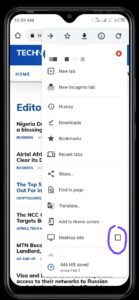
4. Click the checkbox beside the Desktop View option.
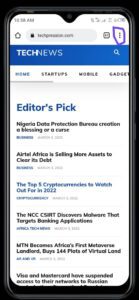
5. The page will reload on its own

6. The desktop site view will be displayed on the mobile phone.
You can now enjoy the Desktop View
Note: In case you need to switch back to the original mobile view, just unclick the checkbox on Desktop view and the page will reload back to the mobile site view.
If this article is been helpful to you, feel free to drop a comment.










