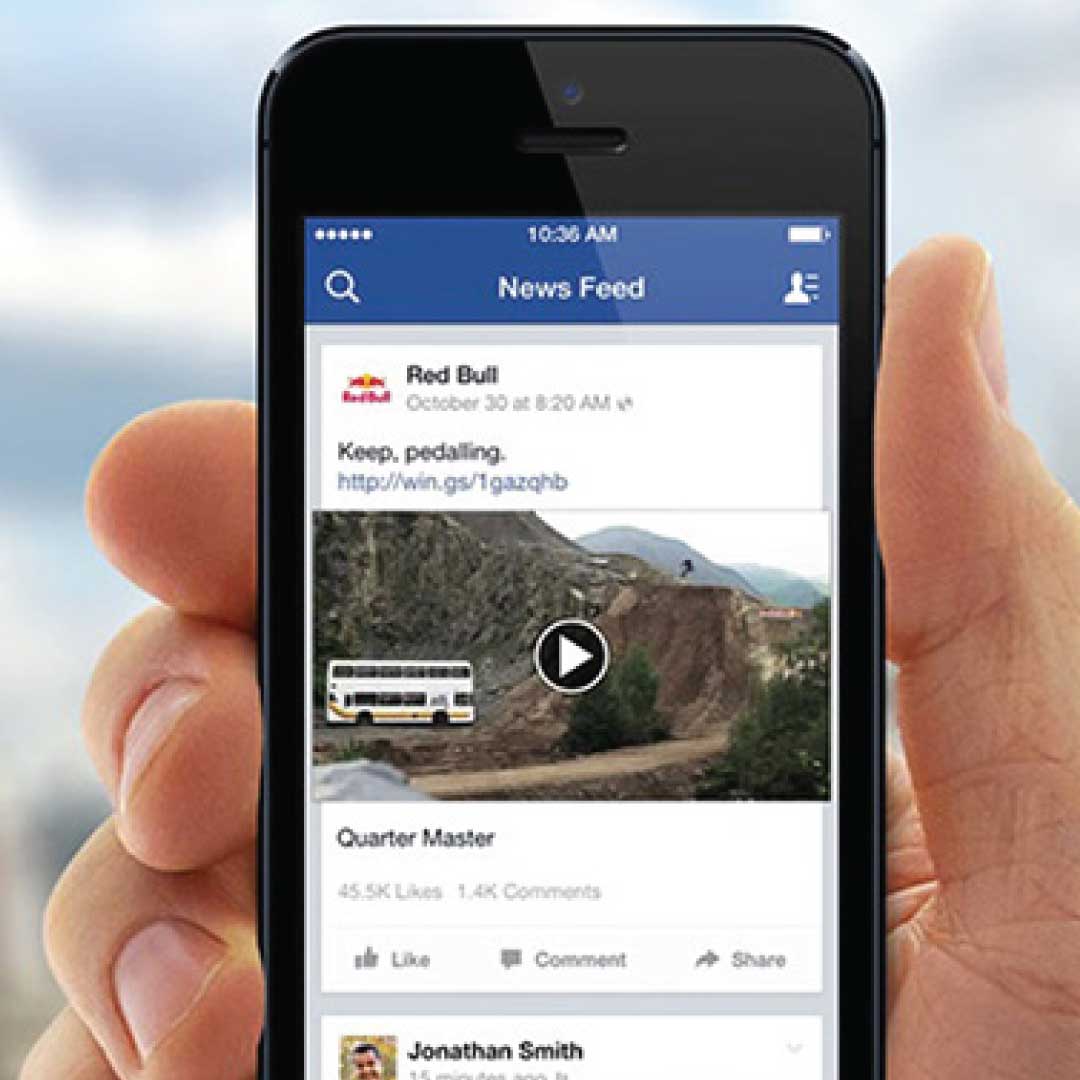Facebook, like many other social media platforms, displays autoplay videos on its homepage, but it also provides an option to disable automatic video playback on mobile devices, such as Android and iOS, as well as on the web.
The ability to have videos play automatically on Facebook is useful if you want to relax in front of a screen for a short period of time. However, they can also be upsetting, as they can consume your data, make loud noises, and even cause your system to run more slowly.
Whatever your reason, there’s no shame in wishing to disable autoplay on your device. The good news is that you can disable the autoplay feature for Facebook videos no matter how you access the social media site.
Despite the fact that Facebook has sparked a slew of controversy over the years, autoplay is one feature that users have complete control over.
Here is how to do it on Facebook on different devices, both on Android mobile apps, iPhone, and the desktop version.
How to stop Facebook videos from automatically playing on Android
For this to work, you must be logged in to your Facebook account. Using the Facebook app for Android, you can disable video autoplay.
1. Launch the Facebook app.
2. Tap the top of the screen to access the three stacked lines.
3. Scroll down and go to “Settings & Privacy,” then “Settings.”
4. Scroll down to “Preferences” and tap “Media”
5. Choose “Autoplay” from the drop-down menu.
6. Select “Never Autoplay Videos” from the drop-down menu.
Read Also: Visa Unveils Its First African Innovation Studio in Kenya
How to stop Facebook videos from automatically playing on iPhone
Again You’ll need to be logged in to your Facebook account to disable autoplay on your iPhone because this process takes place through the iPhone mobile app
1. Open the Facebook app on your iPhone
2. At the bottom of the screen, tap the three vertical lines.
3. Scroll down and go to “Settings & Privacy,” then “Settings.”
4. Scroll down to “Preferences” and tap “Media”
5. Tap “Autoplay” from the drop-down menu.
6. Then chose “Never Autoplay Videos” from the drop-down menu.
How to stop Facebook videos from automatically playing on the Computer
To stop videos from playing automatically on your computer:
1. Click on the downward-facing arrow in the top toolbar.
2. Select Settings & Privacy, then click Settings.
3. Click on “Videos” in the left menu.
4. Click the drop-down menu next to Autoplay Videos and select Off.