Microsoft has announced the addition of a sign language view option to the Microsoft Teams platform. The feature improves accessibility on Teams by allowing users to prioritize up to two other participants’ videos, so they stay visible and in a consistent location.
People who are deaf or hard of hearing can keep interpreters and others who use sign language at the center of their Teams meetings.
According to Microsoft’s Accessibility Architect for Teams Calling, Chris Sano: “As a Deaf person who uses Teams for many meetings a day, I am all too aware of the issues that virtual meetings offer to Deaf and hard of hearing (D/HH) users.
Just over a year ago, I accepted a position as an accessibility architect for Microsoft Teams calling, meetings, and devices. One of my primary responsibilities in this role has been to outline a strategy for providing the D/HH community with the best possible experience within Microsoft Teams.
The most important part of that work has been focusing our efforts in this area on the needs of the community as a whole.
As opposed to us telling you how to use the product, “inclusive design” begins with the community informing us how they want to be able to utilize the product.
“Sign language view will let you put up to two additional participants’ films at the front and center of your screen,” the description reads.
Read also: Microsoft Unveils New Features For Windows 11
Why the Microsoft sign language functionality?
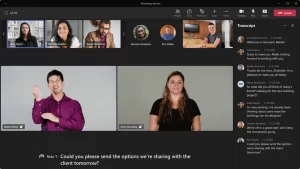
According to Microsoft, the sign language view function is the company’s first move in responding to various requests from the D/HH community.
This included ensuring that interpreters’ and other signers’ video feeds are sized appropriately for sign language visibility, giving participants the ability to see up to two other signers, and reducing tedious meeting setup tasks like pinning interpreters and turning on captions at the beginning of each meeting.
When the feature is enabled, the prioritized video streams will automatically appear at the proper aspect ratio and in the highest quality.
Each user’s sign language display may be customized to meet their individual requirements better.
Microsoft stated that when a conference participant provides material, such as their screen, the priority signer video would alter position but remain high quality and bigger than other participants in the room.
Users may use the new accessibility pane in Teams settings to enable sign language for all meetings. In Teams settings, you may also pre-identify preferred signers, such as frequent interpreters.
Microsoft’s sign language view functionality comes weeks after Zoom’s. Zoom is developing functionality for remote education.
Zoom Meeting and Webinar hosts may arrange a sign language interpreter in advance, allowing attendees to pick their favourite language.
How the sign language view work
- You may activate Sign Language View during a meeting or as a default for all meetings. To activate Sign Language, open Teams and click Settings and more > Settings > Accessibility.
- The functionality requires the specified signer’s video. When Sign Language View is enabled, other participants’ screens remain unaffected.
- When a meeting participant provides material, the designated video stream switches but remains bigger, more visible, and of greater quality.
- If you deal with the same sign language interpreters from your organization every day, put them in the ‘Accessibility’ tab, so they always appear in the feature’s signer list. Meetings may include an outside interpreter.
- Users may appoint translators and signers before or during a meeting.
















